Gmail Canned Responses
Save time by using Gmail templates instead. Email templates let you type less and email faster in Gmail. We guide you how to set it up in 60 seconds.
Gmail Canned Responses
Gmail Canned Responses
Step 1: Activate Gmail Templates (aka Canned Responses).
Click the Settings gear in your Gmail's toolbar --> Select Settings from the menu. Go to the Labs tab and make sure Enable is selected for Canned Responses.
Step 2: Save Canned Responses
Compose the email message that you would like to have as your canned response. Then click the down arrow on the bottom-right-hand corner of the compose window, hover over Canned responses, then click New canned response…
Step 3: Insert Canned Responses Into Email
Start a new email by hitting Compose, click the down arrow on the bottom-right-hand corner of the compose window, hover over Canned responses, then click on the canned response name under the Insert section.
Good luck! gmail login

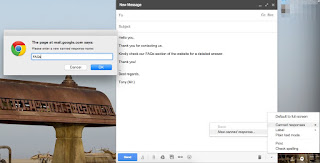
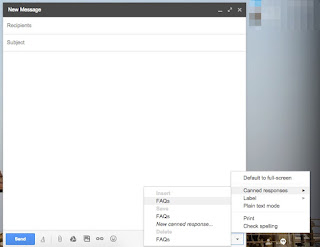
Nhận xét
Đăng nhận xét